Do you have to bill packages ‘’forfaits’’ for supervision, on-duty ? Good news ! We have developed modules to facilitate your data entry.
Here’s how to do it :
- Create a new grid
- Select a physician
- Select a start date
- Click on ’’ Add a ‘’Forfait’’ *
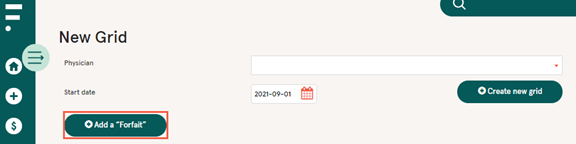
- Select the establishment and the sector of activity
- Select the appropriate ‘’forfait’’
* The button is also available in the grid
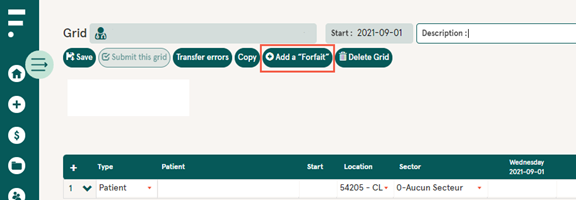
Supervision
Your teaching per diems are applicable when there is 3.5 hours of continuous supervision. The generate of ‘’forfait’’ will automatically calculate the number of per diems to which you are entitled and select the right code according to your establishment and the type of supervision. For example, for supervision from 8 a.m. to 4 p.m., you are entitled to 2 per diems, while for supervision from 7:30 a.m. to 6 p.m., you are entitled to 3 per diems.
Here’s how to bill the supervision ‘’forfait’’
- Perform the 5 steps above
- Select the supervision ‘’forfait’’
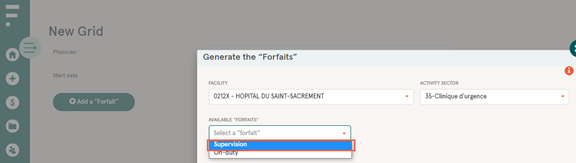
- Complete :
- Start time
- End time
- Type of supervision
- Resident
- External
- IPS-PL
- Practice number
- Resident: replace the letter R by the 5 numbers follow by 5 digits (ex: 512345)
- External: the letter E followed by 8 digits (ex: E12345678)
- IPS-PL: the number 8 followed by 5 numbers (ex: 812345)
- Several numbers of the same type of supervision can be entered by separating them with a comma (ex : 512345,523456,534567)
- Service dates
- Click on :
- Save and add a new ‘’forfait’’ (if you have other ‘’forfait’’ to select), or
- Save
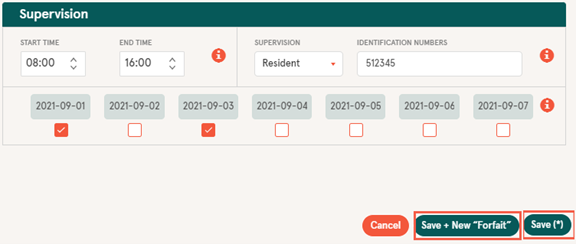
- Once the ‘’forfaits’’ have been completed, click on ‘’ Create new grid’’
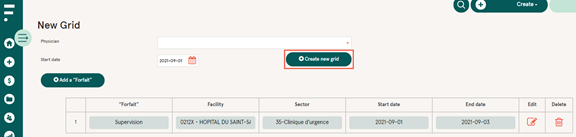
- The ‘’forfaits’’ will be created in the grid

- You can then do your data entry for patient entry
Watch the video.
Guard in the emergency room
Your on-duty ‘’forfait’’ will be easily billed according to your establishment. The codes will be selected for you, respecting the billing rules and without the risk of forgetting any codes!
Here’s how to bill the on-duty ‘’forfait’’
- Perform the 5 steps above
- Select the on-duty ‘’forfait’’
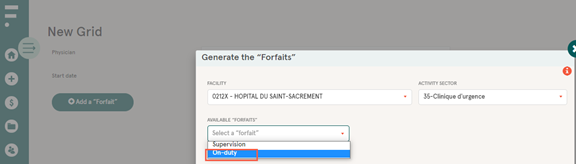
- Complete:
- Start date and time
- End date and type
- Type of doctor(if you choose ‘’additional doctor’’, the code could be different when the call is at night)
- 1st doctor
- Additional doctor
- Click on :
- Save and add a new ‘’forfait’’ (if you have other ‘’forfait’’ to select), or
- Save
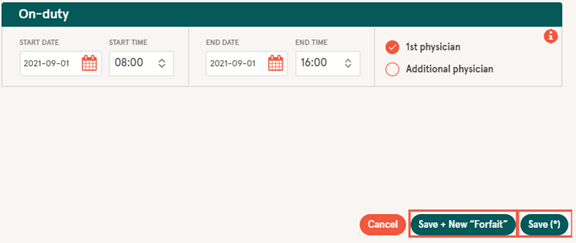
- Once the ‘’forfaits’’ have been completed, click on ‘’create new grid’’
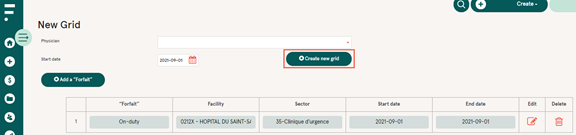
- The ‘’forfait’’ will be created in the grid

- You can then do your data entry for patient entry
Watch the video.
On-call duty
Your on-call duty packages will be easily billed. The codes will be selected for you, respecting the billing rules and without the risk of forgetting any codes!
Here’s how to bill the on-call duty package
- Perform the 5 steps above
- Select the on-call duty package
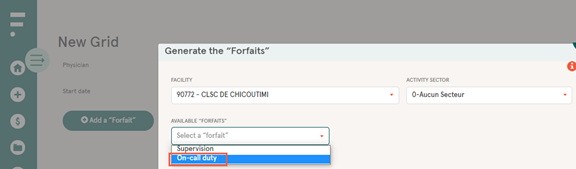
- Complete :
- Start date and time
- End date and time
- Simultaneous duites, if applicable
- Click on :
- Save and add a new ‘’forfait’’ (if you have other ‘’forfait’’ to select), or
- Save
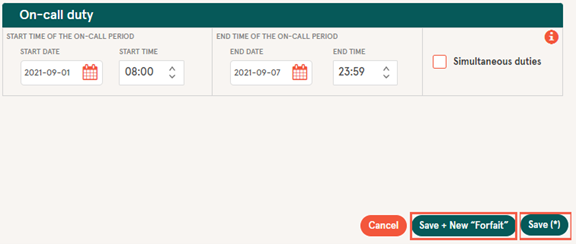
- Once the package has been completed, click on ‘’create a new grid’’

- The package will be created in the grid

- Vous pouvez ainsi faire votre saisie de données pour l’entrée des patients
Watch the video
Office fees
Only enter the number of patients seen and the codes will be selected of you !
Here’s how to bill the office fees ‘’forfait’’
- Perform the 5 steps above
- Select the offices fees ‘’forfait’’
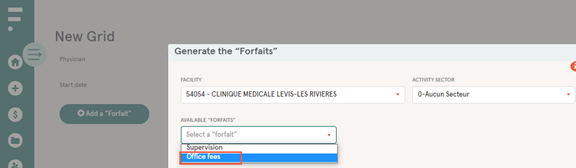
- Complete :
- Date of service
- Number of patients seen for :
- Appointement (or non-GMF) AND / OR
- Without appointment (except non-GMF)
* the default start time is 8:00 a.m.
- Clic on :
- Save and add a new ‘’forfait’’ (if you have other ‘’forfait’’ to select), or
- Save
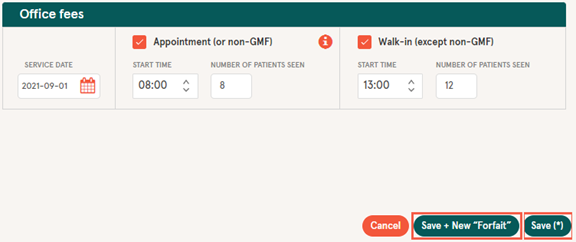
- One the packages has been completed, click on ‘’create a new grid’’
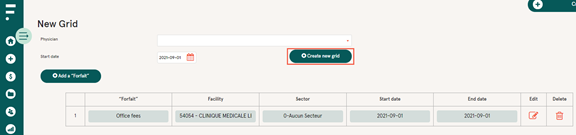
- The packages will be created in the grid.

- You can then do your data entry for patient entry
Watch the video.
Happy billing !
Your medical billing team